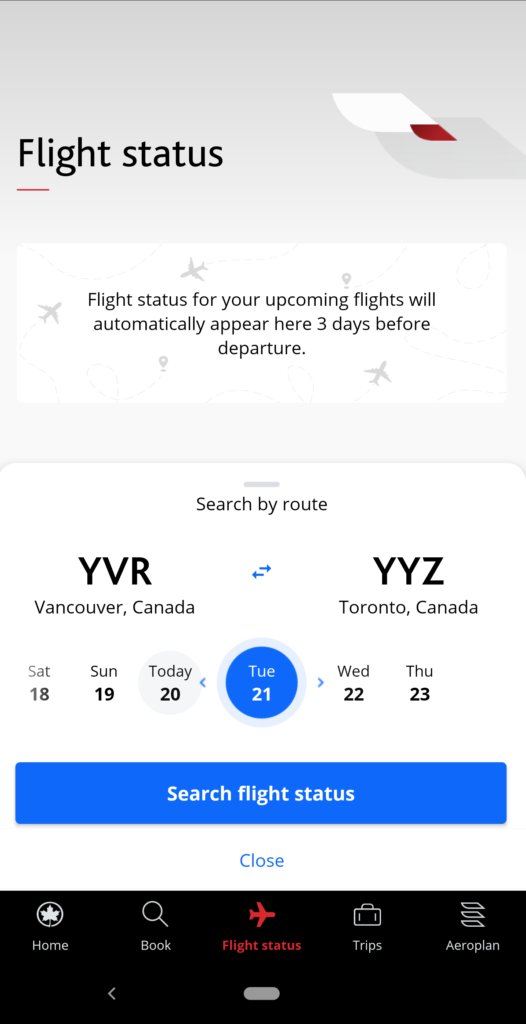One of the many ways that eUpgrades can be used is by extending them to another passenger who isn’t on the same booking as you. In order for this to work, they need to be travelling on the same flight as the person with Aeroplan Elite Status, and the request needs to be made at the airport on the day of travel.
While it isn’t necessarily a surefire way to confirm upgrades for both passengers, using eUpgrades at the airport for another passenger can be a nice way to travel together in a higher class of service.
Using eUpgrades for Companions at the Airport
A common complaint amongst travellers with Aeroplan Elite Status is that they can’t use their eUpgrades for family or friends travelling on different bookings.
(The exception to this rule is if you have Super Elite status, in which case you can nominate one person who can use your eUpgrades when travelling separately from the account holder).
What many people aren’t aware of, though, is that you can indeed use your eUpgrades for family, friends, or a very lucky stranger in specific situations.
To do so, the passenger needs to be travelling on the same flight as the Aeroplan Elite Status member and, importantly, the request can only be made at the airport on the day of travel.
Even then, the upgrade won’t be confirmed until the flight “closes”:
- For domestic flights, flights close 45 minutes prior to departure.
- For international flights, flights close 60 minutes prior to departure.
Air Canada’s system processes eUpgrades by order of priority around five minutes after the flights close.
Let’s take a look at the steps involved, as well as how to possibly maximize your chances of the upgrade clearing.
Step 1: Research in Advance
Prior to requesting the upgrade, it’s worthwhile to look into the flight load to get an idea of how full the cabins are.
If you have a lower status and the flight is full with a large waitlist, the odds are much lower than if there are many empty seats in the cabin, you have higher status, or there aren’t any other people on the waitlist.
All of this information becomes available 24 hours prior to departure.
The easiest way to find out this information is on the Air Canada app. From the home screen, head to the ‘Flight Status’ tab and search for your flight.
(The flight status page can also be accessed from your boarding pass once you’ve checked in).