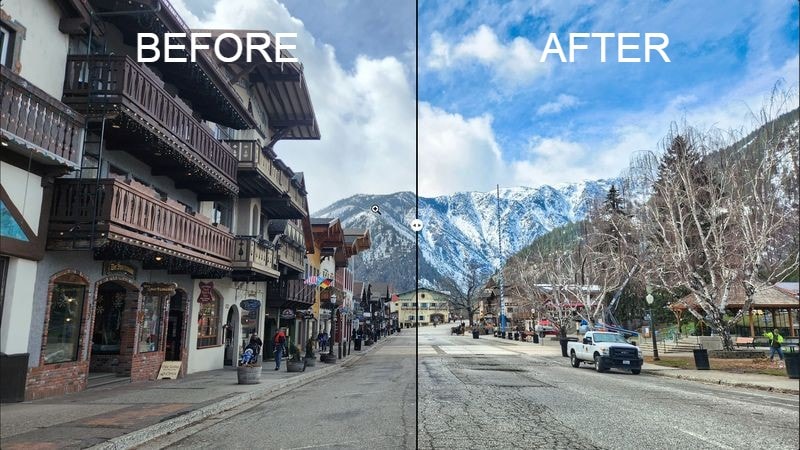In this hands-on Luminar Neo for beginners tutorial, I put this easy-to-use and powerful software to the test.
Feeling overwhelmed by the vast world of photo editing? Think you can’t master the art of transforming your pictures into eye-catching visuals?
Luminar Neo may just be your golden ticket. It’s beginner-friendly and designed to help you to create stunning images with ease.
Luminar Neo is a simple photo editing software that’s perfect for beginners who want great results. It also has powerful editing features for more experienced photographers.
In this guide, I’ll walk you through the essentials of Luminar Neo, so you’re ready to edit a stunning landscape, or a gorgeous portrait.
Curious? Get 10% OFF Luminar Neo Pro and explore annual subscriptions with the code BAREFOOT10 here.
Ready to embark on your journey to becoming a photo editing pro? Read on, and let’s dive into the world of Luminar Neo together.
How to Use Luminar Neo for Beginners
The bottom line: I found Luminar Neo really easy to use and intuitive. If you’ve ever used another photo editor, it behaves pretty much the same way. That’s a good thing.
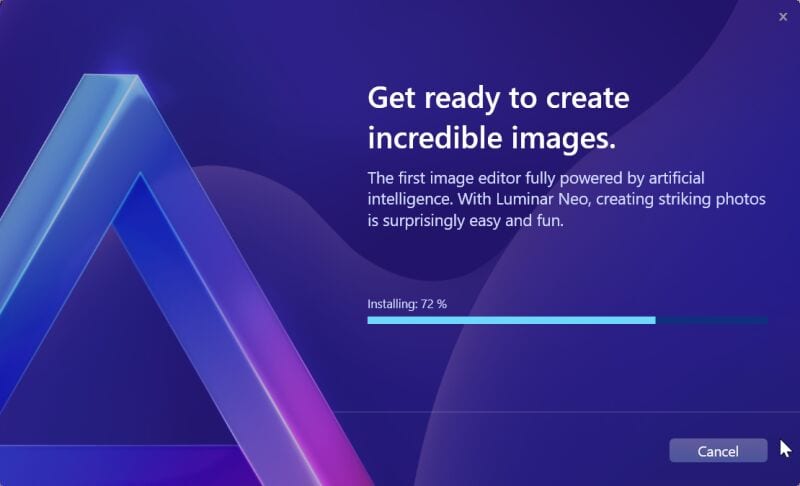
Let’s jump right into it. Before editing my photo, I needed to move it to Luminar Neo from my phone.
One thing I find really annoying is moving photos from my phone to my computer. I use Samsung Link to Windows some of the time, which is honestly a pain, and never seems to work well.
So I decided to try the Luminar Share mobile app. I downloaded the app, made sure my computer and phone were on the same Wi-Fi connection, and used Luminar Share to quickly send a photo to Luminar Neo’s catalog. So easy!
How to use Luminar Share to move a photo to Luminar Neo
Once the app is installed, go to Luminar Neo on your computer, and click the share icon in Luminar Neo (top right corner).
Click Connect to device.
A QR code appears on screen, which you scan with your phone.
From there, just select the image you want to share from your devices media library, and click Send it to Luminar Neo.
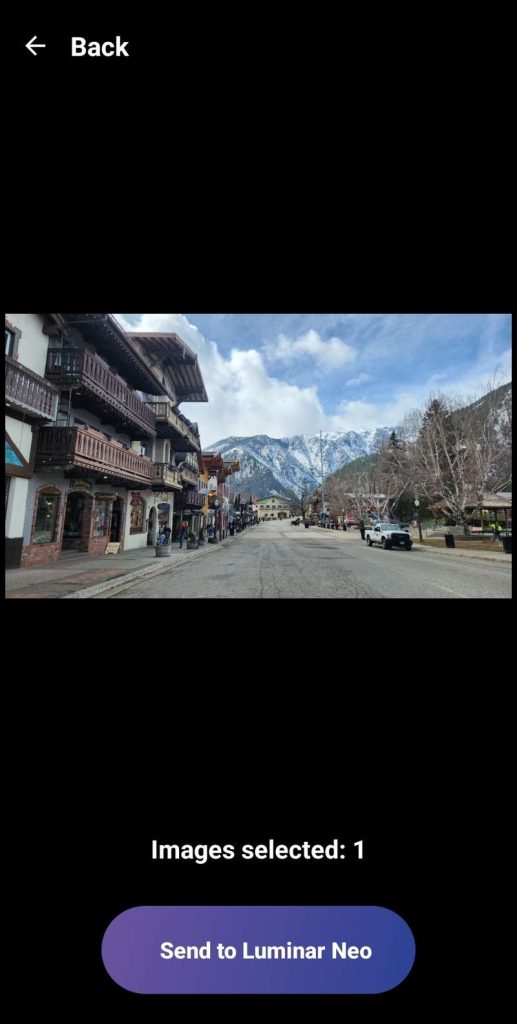
The image then pops up in the Luminar Neo catalog on your computer.
So easy!
Luminar Neo free trial
Want to try it out? There’s a 7 day free trial.
Click here to download the 7 day free trial.
How to edit a landscape photo in Luminar Neo for beginners
The next step is to open Luminar Neo, and go to the Catalog tab.
In this tutorial, I edit my photo without using Luminar Neo’s Extensions to make it easy for a beginner. There are some insanely cool ones, including AI…
Click Here to Read the Full Original Article at The Barefoot Nomad…